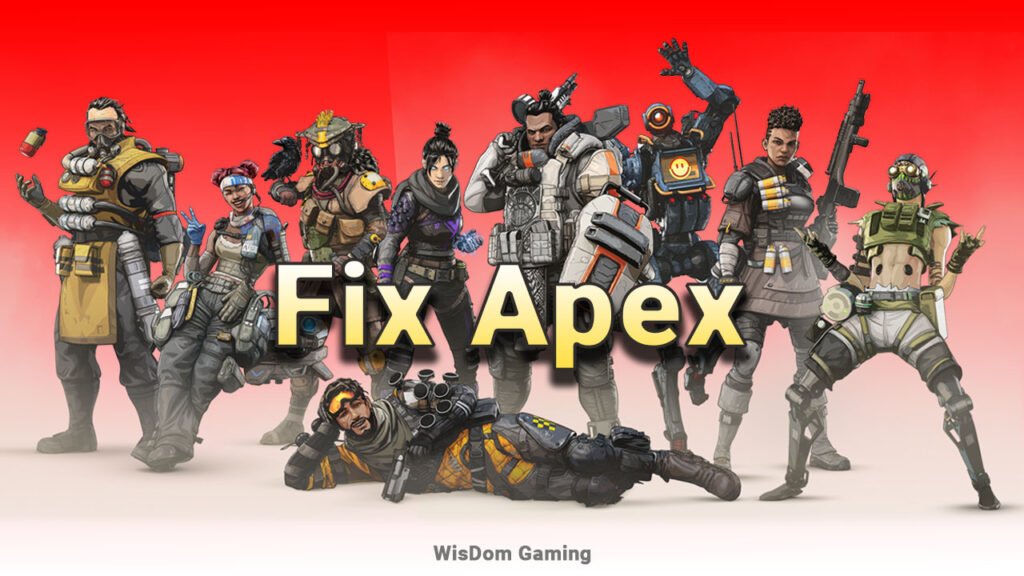
How To Fix Apex Legends Blurry Issue: A Step-By-Step Guide
Apex Legends is arguably one of the top online struggle royale video games of all time. While this massive esports title has its pros, there is a handful of issues and bugs that hurts the overall gaming experience for the players. Among these issues, Apex Legends Blurry seems to be the most common for many players and in this article, we will provide you with multiple solutions for this problem.
What is Apex Legends Blurry Issue?
Before diving into the details regarding the solution of the issues, we should understand what the blurry issue in Apex Legends actually is. The blurry bug or issue is the situation where players notice extreme blur during their matches. Most of the time this issue isn’t noticeable until you start a match and for that reason, it hampers a player’s gameplay experience the most as this hurts the competitive rank of the players.
– Read More How to Fix Packet Loss Warzone? Tips for PC, PS4, and Xbox
How to Fix Apex Legends Blurry?
Now that you know about the problem. Here are the solutions that you can use to fix the issue permanently:
Solution – 1: Change the In-Game Graphics Settings
This is the most optimal way one can fix the Apex Legends blurry issue. Open Apex Legends from Origin or direct application. Then from the start menu of the Game, Click > settings and click on > graphics. Once in the graphics settings, click on the ‘advanced’ tab. This will open a new option of settings. In there, find ‘Adaptive Resolution Target’ and change its value to zero.
Afterward, restart the game and the blurry problem should be fixed. If your problem still remains, then follow the next solution.
Solution – 2: Turn off Anti-Aliasing from the Settings
Anti-aliasing is an in-game video setting that works to provide the best picture quality for the players by eliminating or blurring particles. If your hardware can’t take the load then often this feature backfires leading to various in-game issues.
For Apex Legends, this issue comes in the form of blurry gameplay. So, turning it off might fix the problem completely. To turn off anti-aliasing, go to the settings from the in-game menu and select option graphics. There you’ll find the option to turn on or off the anti-aliasing. Once completed, restart the game, and hopefully, your problem will be fixed.
Solution – 3: Check Your Hardware
If your hardware isn’t up to the task, then the game will show many issues starting with slow gameplay to blurry in-game experience. So, make sure your hardware reaches the minimum requirements for Apex Legends. The minimum hardware requirement for Apex Legends is:
- Operating System: Windows 7 – 64 bits
- CPU: Intel Core i3-6300 3.8Ghz/ AMD FX-4350 4.2 Ghz Quad-Core Processor
- RAM: Minimum 6-GB
- Required GPU: NVIDIA GeForce GT 640/ Radeon HD-7730
- GPU RAM: Minimum 1-GB
- HDD: Minimum of 22-GB of free disk space
– Read More L Shaped Gaming Desk and Ultimate Guide And Its Helpful
Solution – 4: Update Your Graphics Driver
In many cases, the reason behind the Apex Legends blurry issue is not the in-game setting or bugs but rather older driver software on your pc. So, if you are still facing problems after changing the settings of the game then it is highly likely that your graphics driver doesn’t have the latest patch installed and is due for an update.
To update your graphics software, right-click on my computer or this computer icon and click on manage. This will open a very new window where you’ll find a subfolder named ‘Device Manager. Click on there and you will face a new window where you will find all the devices and the drivers installed on your pc.
From there mouse-click right on your graphics card’s name and click on > update driver. Follow the simple installation process and your driver will be updated shortly.
Solution – 5: Switch to High-Performance Mode
Now, if you are playing on a laptop then ensure that you are playing when the high-performance mode is selected. Otherwise, to optimize battery life your laptop might keep the game under the optimal state which can generate blurry issues when you are playing the game.
You can turn on the high-performance setting by right-clicking on the battery icon on the bottom right of the taskbar which will open a short menu. From there you can select the window’s mobility center. Then click on the drop-down menu under the battery icon of the mobility center menu and select high performance. Hit ok and your device should be working at its peak potential.
Solution – 6: Match the Stream Quality
If you are only facing the Apex Legends blurry issue when you are streaming the game then the reason behind the problem might not be the game but the third-party application that is being used to stream the game. So, make sure to adjust the stream quality before you start streaming.
And there you have it. These are the solutions that you can utilize to solve Apex Legends’ blurry issue completely. If you are still facing this problem then there might be serious hardware problems with your device and you should visit a professional for help as soon as possible.
– Read More-BitDefender pubg restore: PUBG Won’t release
FAQ
Is the Apex Legends blurry issue permanent?
No, if you change the settings and create the optimal settings for the game then the issue will be fixed. But if you don’t tinker with the settings then it can be regarded as a permanent issue.
Should I plug in my laptop to avoid the blurry issue in Apex Legends?
Yes, it is recommended to play any game in the plugged-in mode for better overall performance and Apex legends are no different in this area. So, if you are facing a blurry issue then doing this simple fix might solve the problem.
Final Thoughts
Facing blurry images during a game is extremely annoying and frustrating. A highly competitive game like this is more impactful to the psyche of the players. but hopefully, if you have come this far from the post then you already know how to fix the Apex Legends blurry issue. So, fix the problem according to our guide, and best of luck gaming!
– Read More-Some Best Gaming Mobile Phone With Best Performance
-More: How to Redeem Free Apex Legends Codes for Skins, Weapons And Free Stuff
-More: Newly Updated Rogue Company Codes for free ( June 2022 )
Leave Your Comment